Turn on “USB debugging” on your phone: means USB Debugging Mode can establish a direct connection between Android devices and a computer and readies it for deeper-level actions. USB Debugging Mode can allow you to pull up all sorts of useful information about your phone.
Note: Please keep USB Debugging Mode disabled and only enable it when you need it to connect your device to computer.
To install .apk games or apps with Pure APK Install, please follow these steps to have USB Debugging enabled on your Android devices.
Go to Settings > Developer Options > USB Debugging.

Go to Settings > Developer Options > USB Debugging.
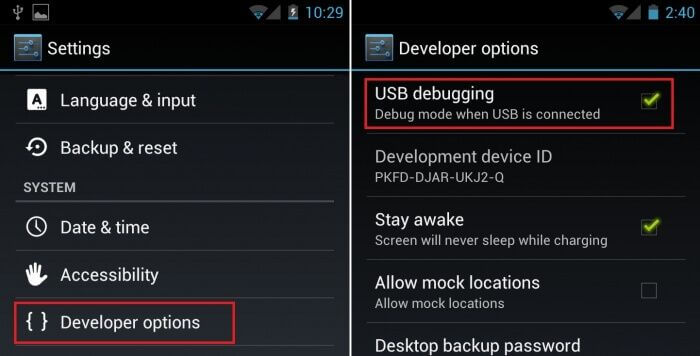
Go to Settings > Application > Development > USB Debugging.
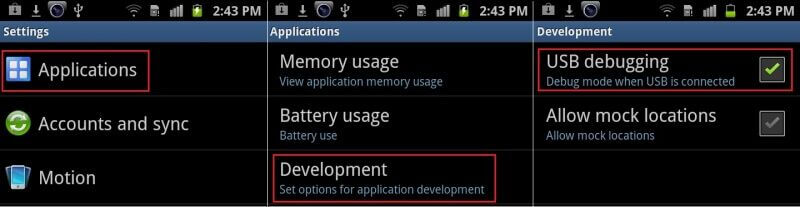
NOTE: For Samsung devices running Android 4.2.2 or later, you may need to unlock Developer Options before it is available within the Menu:
Go to Android home screen.
Pull down the notification bar.
Tap "Settings"
Tap "About Device"
Tap on the "Build Number" button about 7 times.
Developer Mode should now be unlocked and available in Settings > More > Developer Options